This Blog is the continuation of the Back to Back Buy Flow. This step is to cover the PIckwave process to complete Picking and Shipping.
PIckwave Process
I can navigate easily from the springboard.
[Click: Shipments]

[Click: Task List]

Routine tasks are simple to access.
[Click: Create Pick Wave]
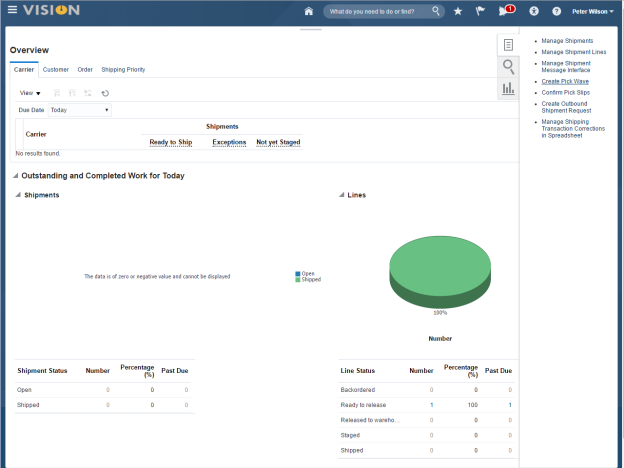
Release Rules allow flexible management of the warehouse operations and the steps we want to execute during the shipping process.
[Click: Release Rule]

This order is ready to go and I want to confirm the pick and shipment in a single step.
[Select Release Rule: 003 Auto Ship]
% Choose the path suitable to the customer. This will alter the steps in the flow from those presented here.

Selection criteria allows me to create picks that work the most efficiently for our business – picking by customer or shipping method, for example.
[Click: Order field]
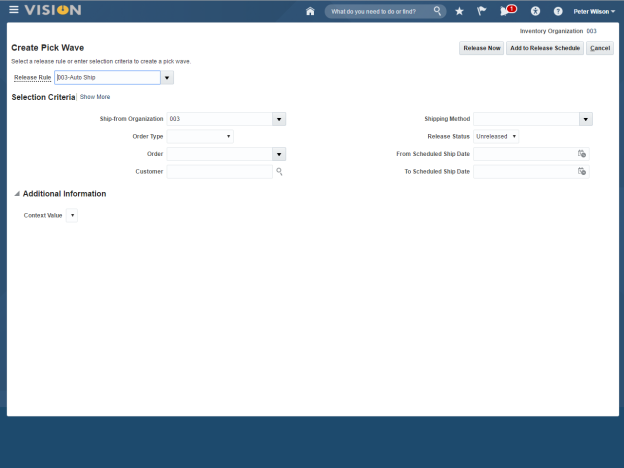
[Enter: Order Number created earlier.]
You can Pick and Ship with a single transaction, by selecting Release Rule 003 Auto Ship. Or you can choose to Manually Confirm Pick and Ship Confirm by selecting 003 Man Pick Confirm. Navigation will vary from those in this flow if you select these options.

Since we are processing a single order, the customer name populates. And I complete the transaction.
[Click: Release Now]

The picks are confirmed and I am finished with this task.
[Click: OK]
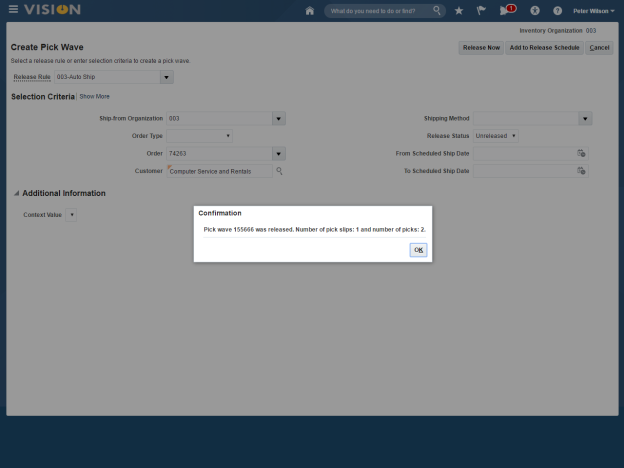
I’ve completed my role as the Warehouse Operator and I’ll change roles now, returning to Order Management as the Sales Specialist to view the customer order.

The Next blog will cover the Invoicing process for the Back to Back flow.







